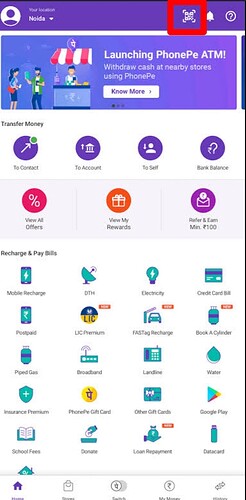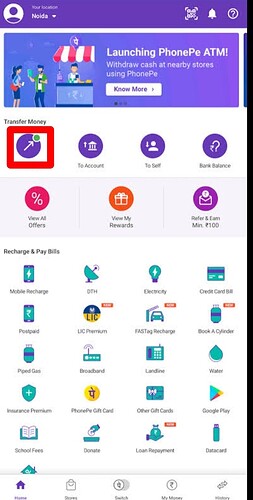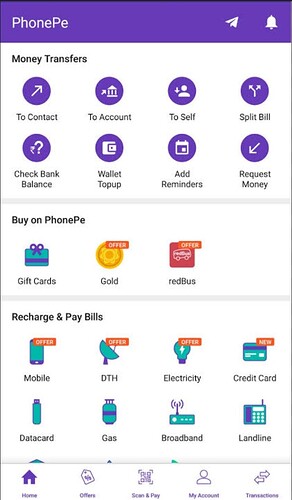Hey guys!
I’ve just started using the PhonePe Wallet and I’m still getting familiar with how it works. I wanted to know how exactly I can make payments using the wallet.
If you have to scan QR, you can click here and then scan the QR-
If you have to send to contact, click here-
While making a payment (online or in-store), choose PhonePe Wallet as the payment method.
Hello! I’ve recently added money to my PhonePe wallet, but I’m a little confused about how exactly I can use it for payments. Can someone explain how to pay using the PhonePe wallet, whether it’s for online shopping, bills, or at a local store?
Hey! So you’ve topped up your PhonePe wallet and want to know how to actually use it whether for shopping online, paying bills, or paying at a nearby cafe. Here’s a step-by-step walkthrough that’s easy to follow.
1. Add money to your PhonePe wallet:
Open the PhonePe app and go to Profile → Payment Methods → PhonePe Wallet.
Tap Add Money (Top-up), choose your bank account, debit/credit card, or UPI to fund the wallet, and complete the transaction—usually reflected immediately in your wallet balance.
2. Making payments using the wallet:
Depending on whether you’re paying online or at a physical store, here’s what you’ll do:
• Select PhonePe as your payment method at checkout.
• You’ll receive a collect request in your PhonePe app—tap Pay.
• Enter your UPI PIN (MPIN) to authenticate and complete the payment.
Using QR scan:
• Open your PhonePe app and use the Scan & Pay feature to scan the merchant’s QR code.
• Tap PhonePe Wallet (if available) to use your wallet balance.
• Authorize the payment with your MPIN—simple and secure.
Paying someone using their UPI ID or wallet:
• Navigate to PhonePe Wallet → Send.
• Enter the recipient’s UPI ID or select from contacts.
• Proceed with payment using your wallet balance and enter your PIN to confirm.
Why this works well?
• Fast and seamless: Payments using the wallet are usually instant—no delays.
• Secure: Each transaction requires your PIN, keeping your money safe.
• Convenient: No need for entering bank details—just pick your wallet balance and go.
• Budget-friendly: Some users find keeping a fixed amount in wallet helps manage daily spends smartly.
• Example Walk-through: Paying for Groceries at a Store
1. You open your PhonePe app and tap Scan & Pay.
2. Scan the merchant’s QR code displayed at the counter.
3. When prompted, select PhonePe Wallet as the payment source.
4. Enter your MPIN to authorize.
5. You get a confirmation on screen—done!
Final Thoughts:
Using the PhonePe wallet to pay is really smooth, especially when you’re out and about. Just make sure your wallet is topped up, pick it at checkout or scan, authenticate with your PIN, and you’re good to go! If you’d like, I can walk you through setting up auto top-up or checking wallet limits too.